Okay, this post is a bit different from what I normally write about here, but after the journey I went through to figure this out, I figured I’d share it with the internet because I know I’m not the only person that’s been through this and the amount of help out there is minimal at best. Well, I’m here to help!
So you want your midi files played in Foobar2000 to sound like they do in Windows Media Player Classic or Winamp, but you’ve downloaded the foo_Midi component and the audio presets it comes with are… not good. So what do you do? You Google, of course! And all you come up with is a bunch of less-than-helpful posts from folks across the breadth of the internet. Well, I’m going to tell you step-by-step how to get Foobar2000’s midi component to sound just like it would if you were to play your music in Windows Media Player Classic or Winamp. Let’s get started!
First thing you’ll want to do is grab the foo_Midi component and get it installed. Once that’s done you need to grab your Windows soundfont. I’m running Windows 10 and the soundfont can be found in the “\Windows\System32\drivers” folder. You’re looking for a file called gm.dls. Copy it to your desktop or something, you don’t want to accidentally bork the original copy, so make a new one.
Once you’ve got your gm.dls file properly relocated, head on over to this site and download the demo of Extreme Sample Converter. You’ll only need the demo for this guide. Install it and boot the program. You’ll be greeted with the following:
Find your gm.dls file and before pressing convert, click the ‘Destination Format’ tab up in the menu bar. Look through the list and find “SF2 – Soundfont” and select the “Bank” sub-option. Once that’s done, go ahead and click the spiffy CONVERT button down below the file selection window. Give it a minute to convert your .dls file into a .sf2 file that Foobar2000’s midi component can work with. Once that’s done, it’s time to boot Foobar2000.
Once Foobar2000 is up and running, press Ctrl+P to open the preferences window. Navigate to the midi player component and set it up as shown here (be sure to set your SoundFont to gm.sf2!):
Having done that, mouse down to the Advanced option of the left menu. Open the “Playback” dropdown menu and then the “MIDI Player” dropdown. Change your settings to the following:
And that’s it. You’re done. When you play .midi files they should sound like the DOS games you probably remember from your youth. Enjoy!


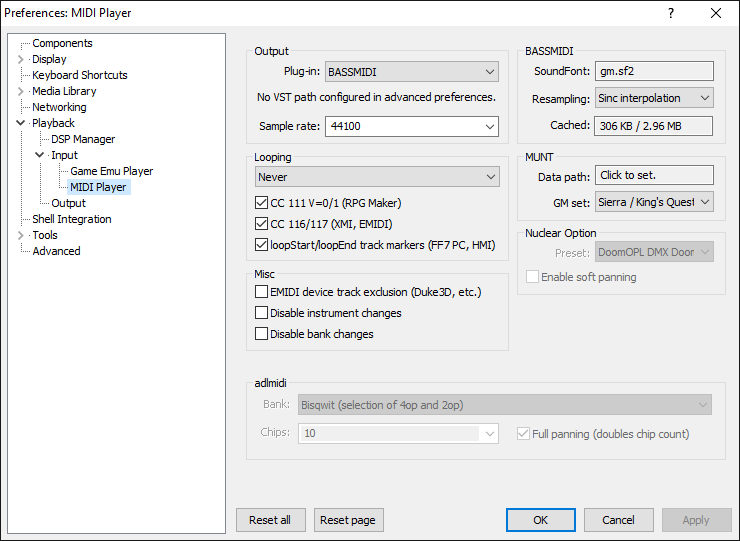
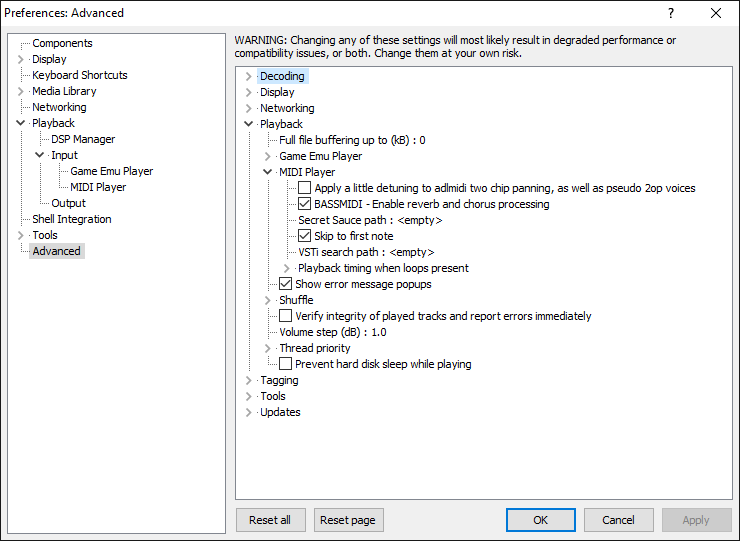
Thanks for the guide, now I can finally enjoy the sweet outro to onestop.mid in C:\Windows\Media in Foobar2000.